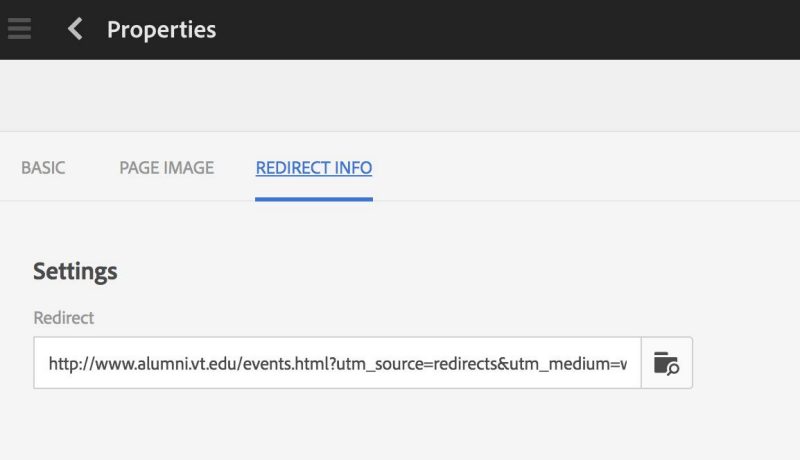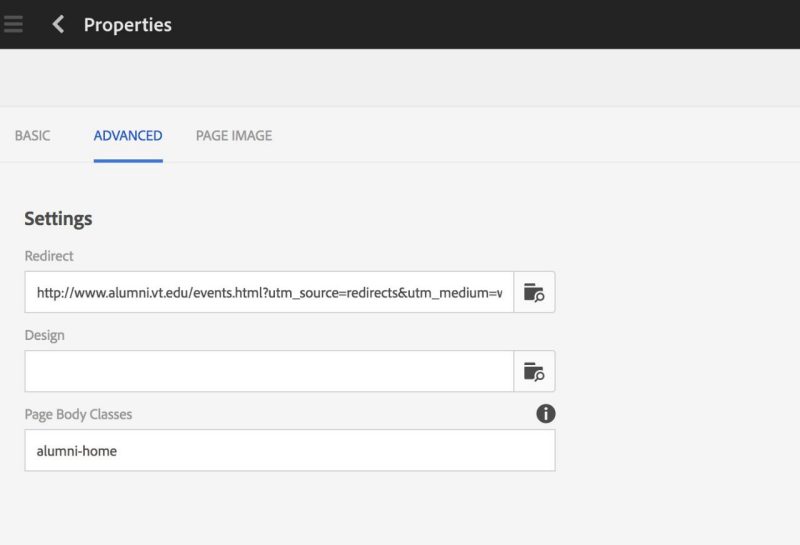How Do I ... Track redirected page hits with Google Analytics
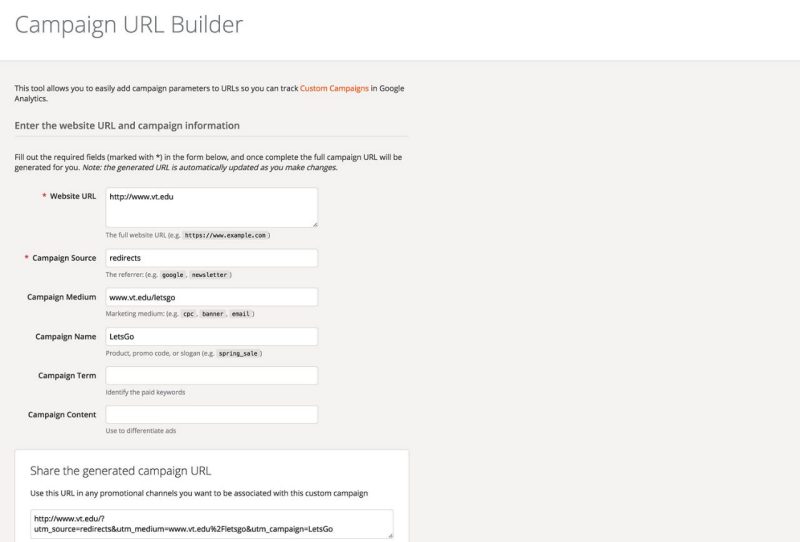
Use the Google Analytics Campaign URL Builder to create the redirect URL you want to track.
Website URL
This is the page you want the redirect to land on. Make sure that if it is a subpage that it ends with “.html”, main site links need a trailing forward slash, “/“.
Campaign Source
redirects
Campaign Medium
This should be the source URL being redirected
Campaign Name
This should be the name of the campaign, your choice.
Copy and paste the Share the generated campaign URL into the Redirect Info tab of the redirect page properties, or into the Advanced tab Redirect field in other page properties.
The campaign will automatically start showing up in the Analytics Dashboard in Real-Time Traffic Sources and under Acquisition Campaigns, All Campaigns.
NOTE: It takes 24 to 48 hours for data to appear in the Dashboard, but you may be able to see it via the Real Time display, but it will only appear in there briefly after a click. If you are clicking away and hoping to see immediate info in the Acquisition area of the Dashboard, you won't.