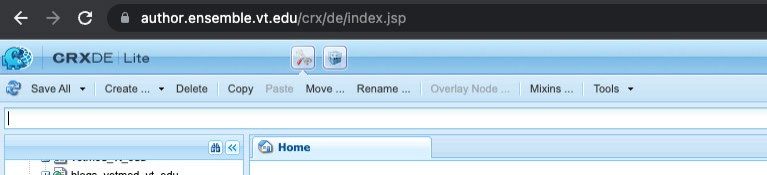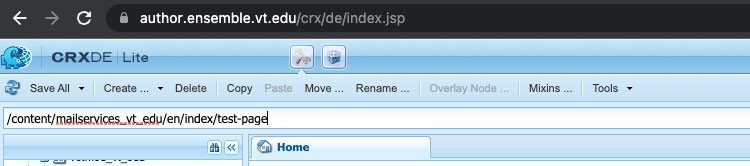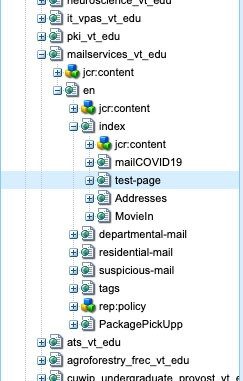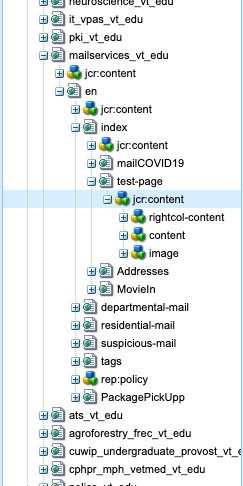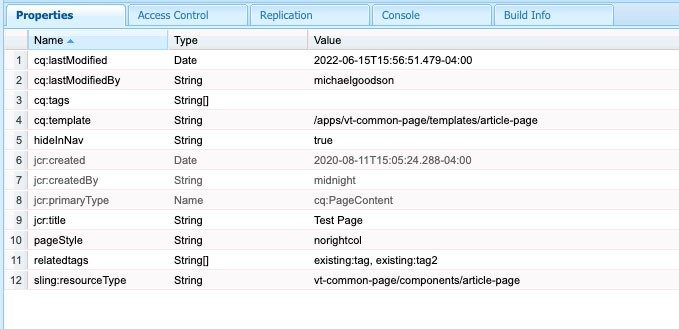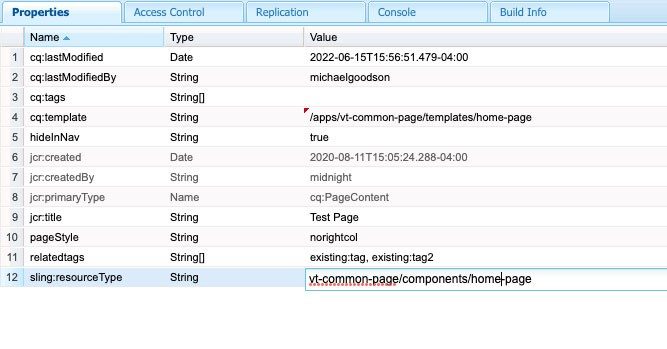How Do I ... Change a page template for an existing page?
There are times when you may need to change the page template assigned to a page. We don't encourage this practice, but if you need to change a page template it can be done by a web administrator role that has requested access to the CRX/DE administrative interface in Ensemble.
Web administrators can submit a support ticket to request access to the CRX/DE administrative interface. It is highly recommended that you familiarize yourself and make test changes on the pre-production (PPRD) server, and when you are comfortable to make any necessary changes on the production author environment.
NOTE: If you are making changes to a published page, you will need to republish the page after saving changes in CRX/DE to see the changes. You may also need to flush the site cache by publishing your site home page or another page at that level.
Open a browser window and enter the following URL for the authoring environment you want to access, PPRD or PROD:
Click the plus ("+") sign to the left of the page node to expand it.
Click on the title of the jcr:content node that appears directly under the page node. Make sure not to enter rename mode.
NOTE: Click off the node and back again to exit rename mode.
IMPORTANT: Do not press the enter key in any field related to a node in the CRX/DE interface.
Once the jcr:content node for the page is selected, a Properties dialog will appear in the bottom pane of the CRX/DE interface.
The two property values to change are:
- cq:template
- sling:resourceType
You will be double-clicking on each of these fields and changing the first part of the hyphenated template name to match the page type you want. The options are:
- article
- bio
- general
- home
- redirect
- resource
- search
IMPORTANT: Do not press the enter key in any field related to a node in the CRX/DE interface.
Change each property value and then click off the field within the same properties pane. You will see a red triangle appear in the top-left corner of each updated field.
Once the changes are acknowledged in all fields with the red triangle, you now need to click the Save All button in the top-left corner of the CRX/DE interface window.
The page template will now be changed for the selected page when the page is either reloaded or opened in the Edit interface in Ensemble.
NOTE: The page icon may not change immediately (or at all) within the My Sites interface, but the structure of the page should now match the updated template.