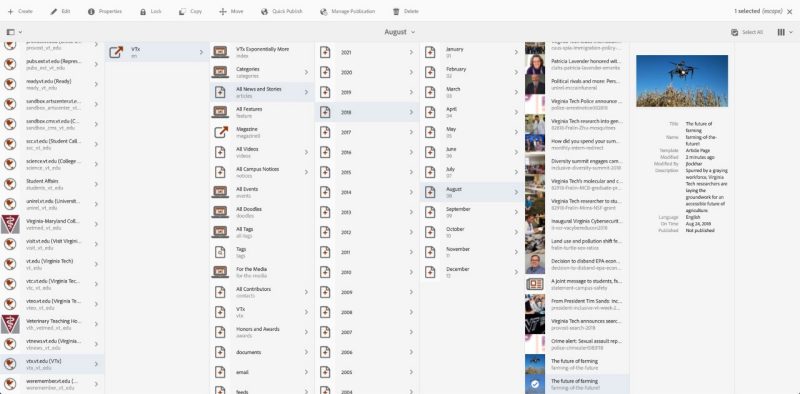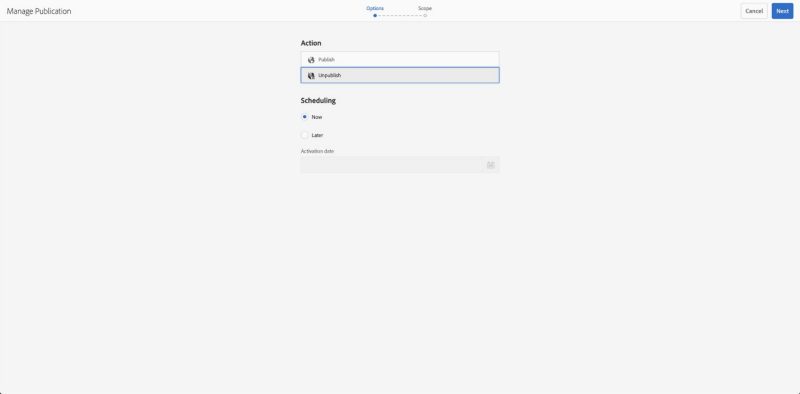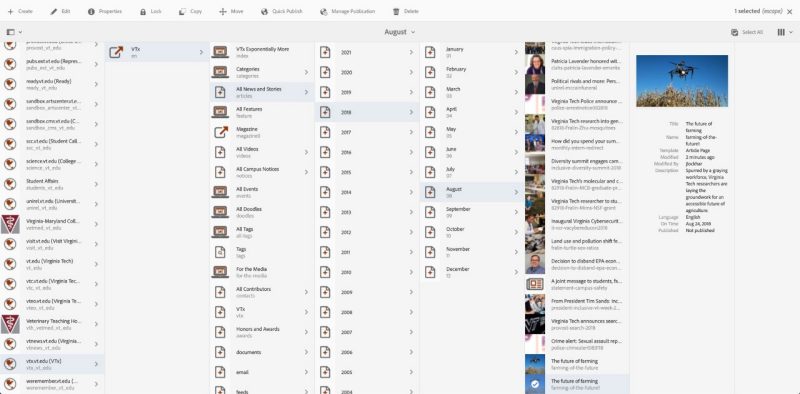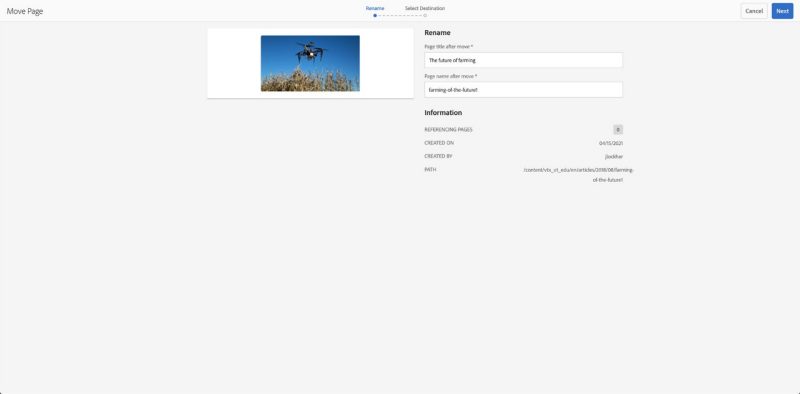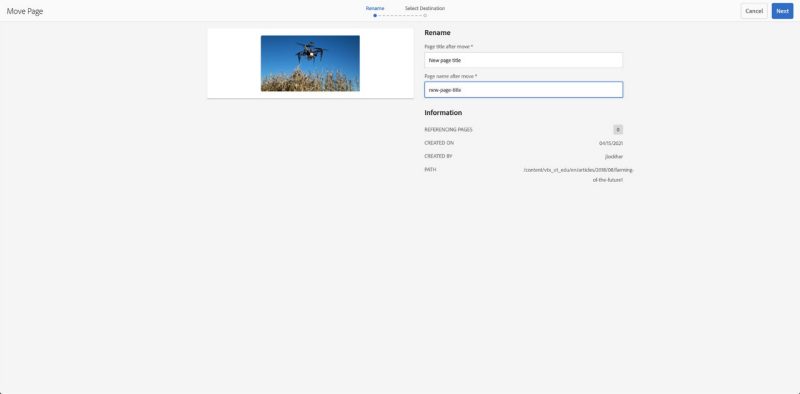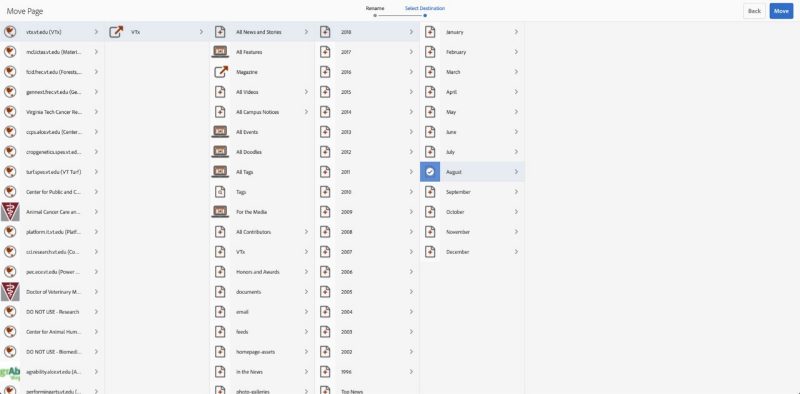How Do I ... Move and/or Rename Items
There are times when you will need to move pages or assets between sites or need to rename something, other than changing its title. There is a Move command that allows you to move pages or assets around the CMS and/or rename pages or assets when needed.
NOTE: You must unpublish an item before you move or rename it.
Step 1: Unpublish page or asset steps
Step 2: Move or rename page or asset steps
3) Change the Page Title or asset Title, the page title that appears in the file list and at the top of a published page, and/or Page Name or asset Name, the file name that appears in the URL. If you just want to change the page title, use page properties for the page, and not the move command.
4) Click Next
5) Choose a destination
- Click on the icon of the destination to select
- White checkmark in blue box should appear when selected
NOTE: If renaming an item, a page or asset, you will need to choose the same location as the original named item, this will be one level up from the destination dialog starting point. If moving an item, choose a different destination location for the item.
7) Click Move
8) If applicable, republish the moved or renamed item.