How Do I ... Revert A Page To A Previous Version
There are times when you are editing a page when you will want to return to a previous revision of the page in order to have the content you want.
To revert a page, you will need to use the Timeline item in the My Sites menu.
NOTE: You will only be able to revert to "New Version" items, not "Page published" or "Page edited" items.
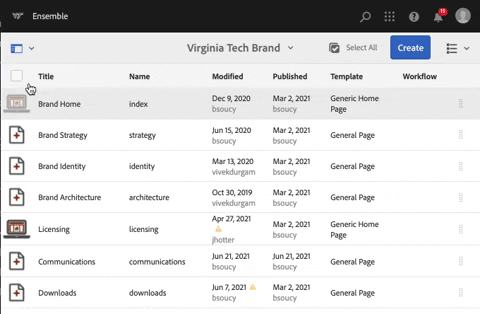
Steps To Revert A Page
- Login in to author.ensemble.vt.edu
- Navigate to the location of the page you wish to revert
- Click the checkbox to the left of the page title
- Click the Timeline link in the My Sites menu
- Click the More button to see more of the Timeline in the tray
- Click on any of the New Version items in the Timeline to expand the options for reverting the page or displaying the differences since that version.
CAUTION: You should manually save the current version of the page before reverting. The current version is not automatically saved when you revert a page.
- Click the "Revert to this Version" button to replace the content of the page with that of the previous revision.
- Make any changes you wish to make.
- Publish the page
Page last updated: 6/29/21


