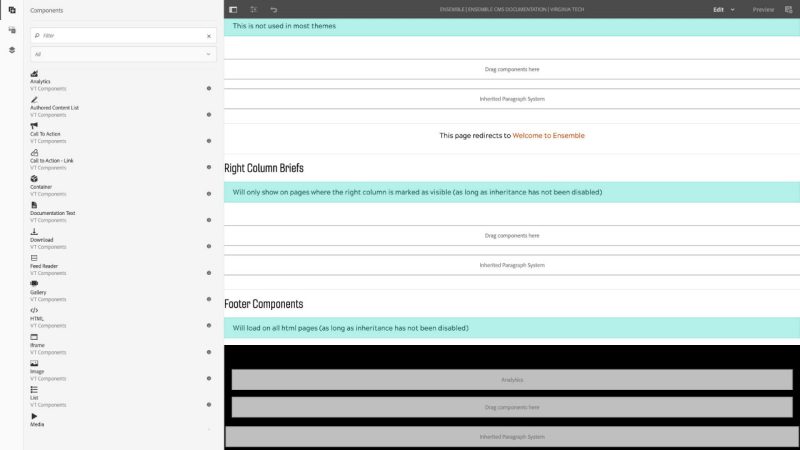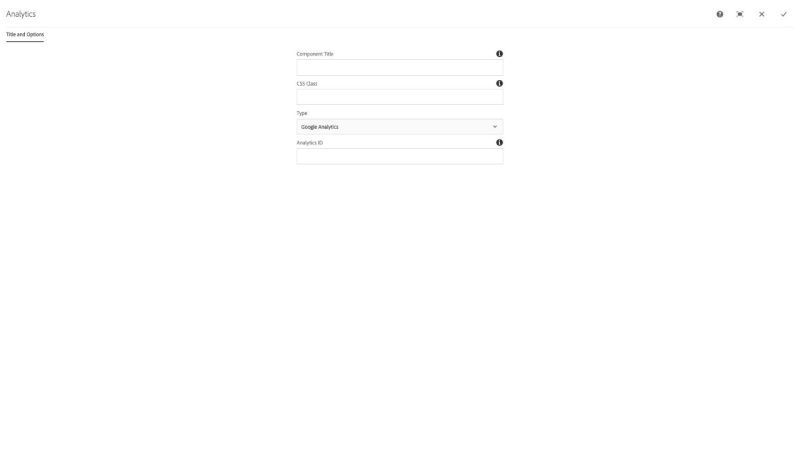Analytics component
NOTE: As of August 24, 2018 there is global analytics in Ensemble. If you want access to that account for reporting purposes please file a ticket and we'll get you set up. Also note, that you can create your own Google Tag Manager account for tracking more granular items and feed that data to the global analytics account.
Analytics can be added to track the number of sessions, visits, page views, and other data that a site receives.
To add the analytics component to measure your entire site:
- Click on the title of the root page for your site in the My Sites interface.
- Click on the site name.
- Select the 'en' page by clicking on its icon or checkbox depending on your display type.
- Click the Edit button in the Actions Menu
- Drag the Analytics component from the left sidebar into the Footer Components drop zone
- Click on the component to open the component toolbar and then click Config (wrench icon)
- Select Google Analytics in the Type pulldown
- Type or paste your Google Analytics property ID into the Analytics ID field
- Click the check mark in the top-right of the dialog to save the configuration
- Click the Page Information menu (sliders icon, top-left) and choose Publish Page
The Analytics component is meant to capture analytics on the page. It can measure the entire site from the root page or an individual page.
Features
- Google Analytics support
- Universal Analytics support
Dialog Properties
Title and Options
Component Title- Title of ComponentCSS Class- CSS class to be applied to the componentType- Google Analytics or Universal AnalyticsAnalytics ID- The ID string for the analytics service
CSS Classes
- parbase
- section
- vt-analytics
- vtanalytics