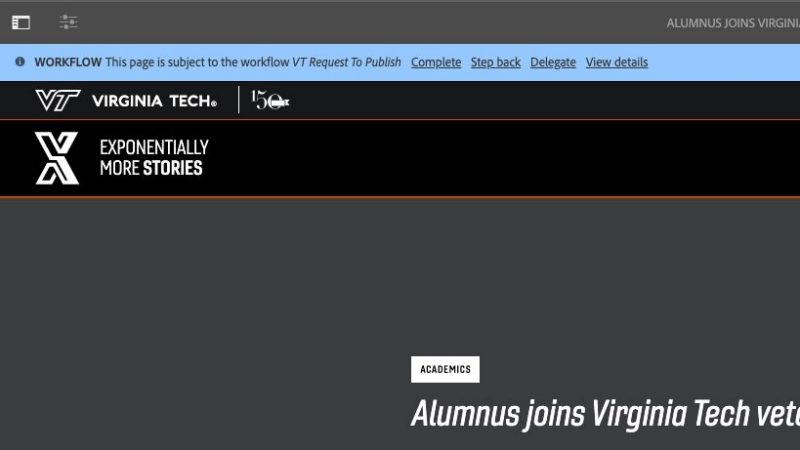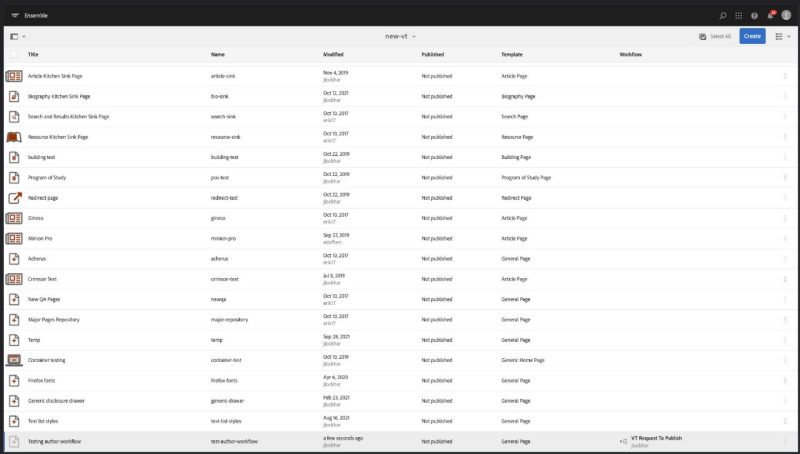Workflow
Ensemble workflow are used to get content approved before publishing. Workflow are supported but rarely used for publishers and web admins, but required for all author role users.
Starting a workflow
Any user role can start a workflow from the page information selector of any open or newly created page.
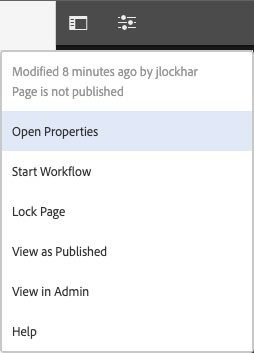
Clicking the Start workflow option will open a dialog.
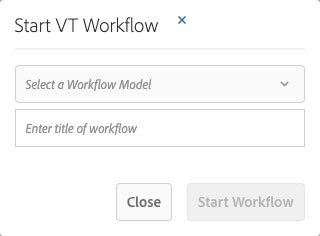
From the Select a Workflow Model pulldown, select the desired publish or unpublish workflow for the page.
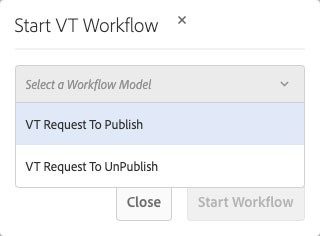
Type a descriptive title into the text field and then click the Start Workflow button.
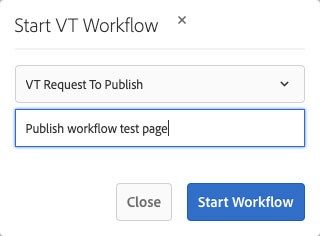
Once a page is assigned to a workflow, a banner will appear below the edit toolbar when a page is open, and...
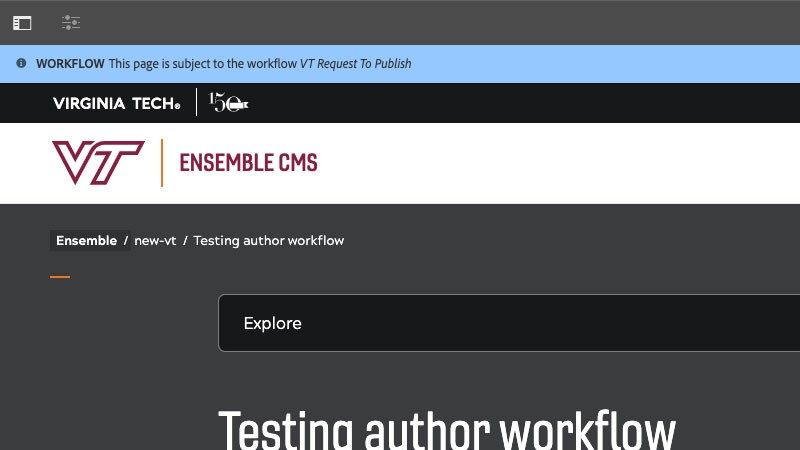
Moving an item through the workflow
When a page is ready to publish site publishers and web admins will receive notification when a workflow is pending for review and approval. In the upper-right of the screen, a notification will appear as a badge on the notification icon in the eyebrow menu.
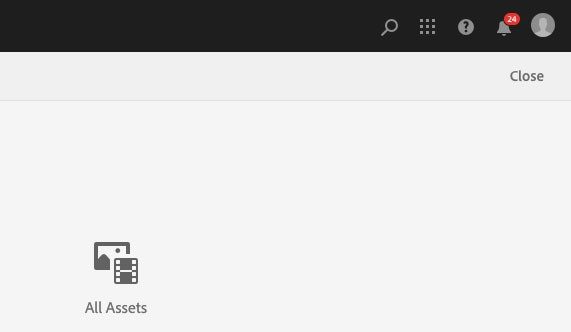
Clicking the notification icon shows you the page(s) for review.
Click on a page to review it, or click on “View all” in the notifications menu. All items in the queue for publishing will appear.
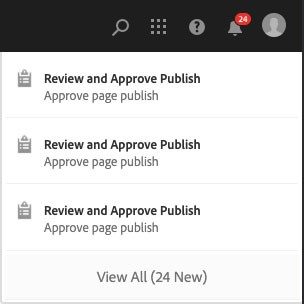
Select the item(s) for publishing and click the View Payload button to see the changed or newly created page.
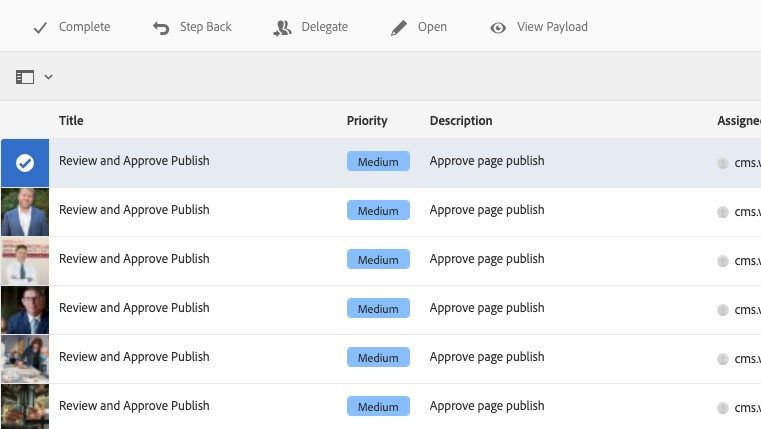
After reviewing and/or additionally updating the page content, you can either click Step Back to revert the document to a previously published version, or click Complete to send the document to the publishing queue from the options below the edit interface toolbar for the page.